Practice Wide Filters
Your practice can have shared filters.
Only members of staff with admin rights can create practice wide filters.
To set a Practice Wide Filter:
- Select the Filter
 button.
button. - Filters can be applied to the following categories:
- Gender
- Spoken Language
- Clinician
- Clinic
- Slot Types
- Sessions
Note - Any clinics or clinicians that are marked as inactive book owners, and have appointments, are indicated by a "strike- through". Any inactive book owners without appointments are not displayed. - Select a category heading to expand, for example languages.
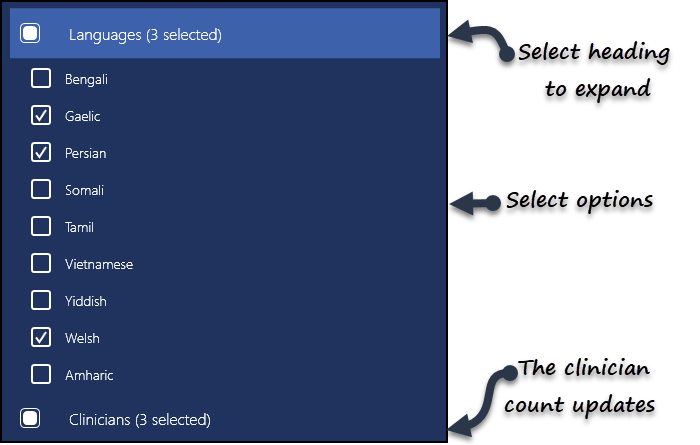
- Select from the available options
As the languages for example, are chosen, the number of clinicians updates automatically. -
Select additional categories as required.
- Click Save
 .
. - Enter the Filter Name in the box.
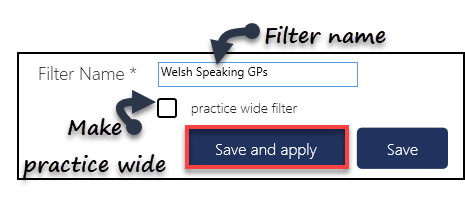
- Tick the Practice Wide filter option.
- Click Save and apply or Save.
If the Filter is orange  it means an existing filter is active. See - Clear Filters.
it means an existing filter is active. See - Clear Filters.
When you right click on Filter you can see any practice wide filters that have been set. They are identified with a House  icon.
icon.
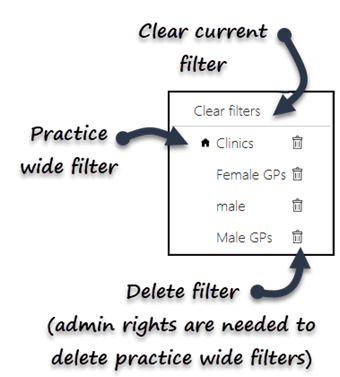
Video Tutorials

Applying and Saving Filters (1.19)

Creating Practice Wide Filters (0.53)


